Welcome to Otter Live Notes Self-Guided Demo
1. Exit full screen in Zoom
2. Click LIVE on Otter.ai Live Notes > View Stream on ...
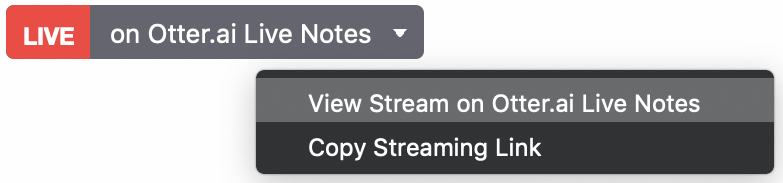
3. Resize and put the live transcript window on the side
4. Unmute and speak in full sentences (English only)
Otter Live Notes enables the hosts of Zoom Meetings & Webinars to provide live transcription in a separate browser window. Speakers are identified post-meeting.
Each host needs both Otter for Teams and Zoom Pro (or higher) subscriptions. Participants can view for free, but need Otter accounts to highlight/comment/edit.
Visit otter.ai/zoom to learn more and subscribe now.












